Blogging Terms and Definitions
In a recent article “Website Terms” I explained common terms used when working on your site. In this article I explain the blogging terms you should know if you are using a blog on your website. I have tried to keep it simple providing definitions for the most common terms and things you may ask about.
1. Avatar
An avatar is a graphic image or picture that represents a user. You typically see it next to their comment on a blog. Look at any comments on this site and you will see avatars. If someone has not created their global avatar (see #13 Gravatar below) a generic one will be created for them. Avatars can be enabled or disabled under Settings/Discussion.
2. Archive
A collection of all your posts on one page. Can be categorized by month, year, etc and can include post counts. As your blog grows you may want to use archives in your sidebar.
3. Blog
A blog, or weblog, is an online journal, diary, or serial published by a person or group of people. Blogs are dynamic and built-in chronological order typically with the newest content at the top of the page.
Blogging is the act of writing in one’s blog. To blog something is to write about something in one’s blog. This sometimes involves linking to something the author finds interesting on the internet.
4. Blogroll
A blogroll is a list of links to various blogs or web sites. You can create categories for your links thus organizing them and insert them into your sidebar using the widget.
5. CAPTCHA
CAPTCHA – short for “Completely Automated Public Turing test to tell Computers and Humans Apart”. Those word and letter verification images you need to type in to show you are human and not a bot. Helpful to block automated spam comments. You can use a plugin on your comment form to add CAPTCHA.
6. Category
Each post in WordPress is filed under a category. Thoughtful categorization allows posts to be grouped with others of similar content and aids in the navigation of a site. Please note, the post category should not be confused with the Link Categories used to classify and manage Links. Think of categories as your table of contents or navigation for your blog.
7. Comments
Comments are a feature of blogs which allow readers to respond to posts. Typically readers simply provide their own thoughts regarding the content of the post, but users may also provide links to other resources, generate discussion, or simply compliment the author for a well-written post.
You can control and regulate comments by filters for language and content. Comments can be queued for approval before they are visible on the web site. This is useful in dealing with comment spam.
8. Content
Content consists of text, images, or other information shared in posts or pages. This is separate from the structural design of a website, which provides a framework into which the content is inserted, and the presentation of a site, which involves graphic design. A Content Management System changes and updates content, rather than the structural or graphic design of a web site.
9. Content Management System
A Content Management System, or CMS, is software for facilitating the maintenance of content, but not design, on a web site. WordPress is an example of a Content Management System.
10. Draft
The draft post status is for WordPress posts which are saved, but as yet unpublished. A draft post can only be edited through the Administration Panel. Drafts can be created in both posts and pages.
11. Feed
A feed is a function of special software that allows “Feedreaders” to access a site automatically looking for new content and then posting the information about new content and updates to the feed reader. This provides a way for users to keep up with the latest and hottest information posted on different blogging sites. Some Feeds include RSS (alternately defined as “Rich Site Summary” or “Really Simple Syndication”), Atom or RDF files.
12. Gallery
In the WordPress uploader there is a “Gallery” tab that shows all the uploads attached to the post you are editing. When you have more than one attachment in a post, you should see at the bottom of the Gallery tab a button marked “Insert gallery into post”. That button inserts a shortcode into the post. WordPress replaces that shortcode with an exposition of all images attached to that post. Non-image file types are excluded from the gallery.
Note: If you don’t see the “Insert galley into post” button, it may be because you have not attached two images to the post.
13. Gravatar
A Gravatar is a globally recognized avatar (a graphic image or picture that represents a user). Typically a user’s gravatar is associated with their email address, and using a service such as Gravatar.com, a blog owner to can configure their blog so that a user’s gravatar is displayed along with their comments.
14. Meta
Meta has several meanings, but generally means information about.
Meta is the HTML tag used to describe and define a web page to the outside world (search engines). But it also refers to information associated with each post, such as the author’s name and the date posted.
15. Page
A Page is often used to present “static” information about yourself or your site. A good example of a Page is information you would place on an About Page. A Page should not be confused with the time-oriented objects called posts. Pages are typically “timeless” in nature and live “outside” your blog.
16. Permalink
A permalink is a URL at which a resource or article will be permanently stored. Many pages driven by Content Management Systems contain excerpts of content which is frequently rotated, making linking to bits of information within them a game of chance. Permalinks allow users to bookmark full articles at a URL they know will never change, and will always present the same content.
Permalinks are optional in WordPress, but are highly recommended as they greatly increase the cleanliness of URL. (All sites created by Artbiz implements the Permalink structure.)
17. Pingback
Pingback lets you notify the author of an article if you link to his article (article on a blog, of course). If the links you include in an article you write on a blog lead to a blog which is pingback enabled, then the author of that blog gets a notification in the form of a pingback that you linked to his article.
18. Post
A post sometimes referred to as an Entry consists of individual articles that make up a blog. Blogs run in chronological order with the newest post at the top.
19. RSS
“Really Simple Syndication“: a format for syndicating many types of content, including blog entries. An RSS feed can contain a summary of content or the full text, and makes it easier for people to keep up to date with sites they like in an automated manner (much like e-mail).
The content of the feed can be read by using software called an RSS or Feed reader. Feed readers display hyperlinks, and include other metadata (information about information) that helps you decide whether they want to read more, follow a link, or move on.
The original intent of RSS is to make information come to you (via the feed reader) instead of you going out to look for it (via the Web).
20. Sidebar
The sidebar, sometimes called the menu, is a narrow vertical column often jam-packed with lots of information about a website. Found on most WordPress sites, the sidebar is usually placed on the right or left-hand side of the web page, though in some cases, a site will feature two sidebars, one on each side of the main content where your posts are found. A sidebar is also referred to as a Theme Template file and is typically called sidebar.php.
21. Slug
A slug is a few words that describe a post or a page. Slugs are usually a URL friendly version of the post title (which has been automatically generated by WordPress), but a slug can be anything you like. Slugs are meant to be used with permalinks as they help describe what the content at the URL. If you article has a very long name use a Slug to make it shorter but meaningful.
22. Tag
A tag is a keyword which describes all or part of a Post. Think of it like a Category, but smaller in scope. A post may have several tags, many of which relate to it only peripherally. Like Categories, Tags are usually linked to a page which shows all posts having the same tag.
Tags can also be displayed in “clouds” which show large numbers of Tags in various sizes, colors, etc. This allows for a sort of total perspective on the blog, allowing people to see the sort of things your blog is about most.
Many people confuse Tags and Categories, but the difference is easy: Categories generally don’t change often, while your Tags usually change with every Post. Think of tags as the index of a book and categories as the table of contents.
23. Tagline
A tagline is a catchy phrase that describes the character or the attributes of the blog in a brief, concise manner. Think of it as the slogan, or catch line for a weblog.
24. Theme
A theme is a collection of files that work together to produce a graphical interface with an underlying unifying design for a weblog. A theme modifies the way the site is displayed, without modifying the underlying software. Essentially, the WordPress theme system is a way to skin your website.
25. Trackback
Trackback helps you to notify another author that you wrote something related to what he had written on his blog, even if you don’t have an explicit link to his article. This improves the chances of the other author sitting up and noticing that you gave him credit for something, or that you improved upon something he wrote, or something similar. With pingback and trackback, blogs are interconnected. Think of them as the equivalents of acknowledgements and references at the end of an academic paper, or a chapter in a textbook.
Other Sources for Blogging Terms:
WordPress Glossary


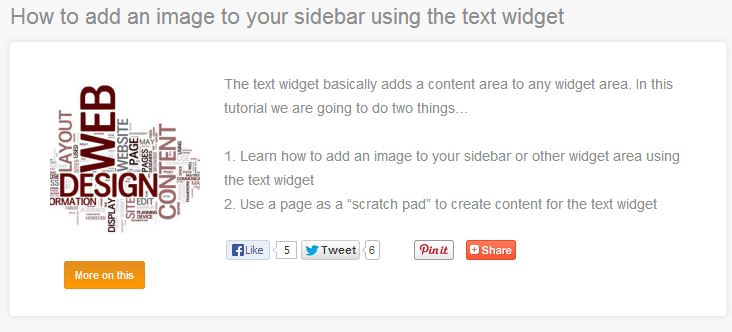

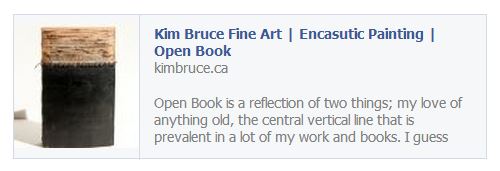

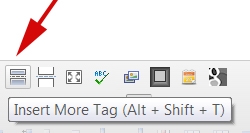
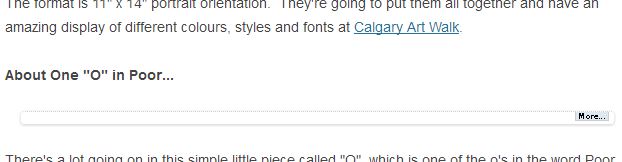





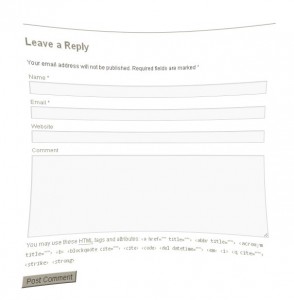 With WordPress.org or any blogging platform there is an area where visitors to you site can leave comments on your posts. It is usually found under the post with a form your visitors fill in with their website address, email (which is not published) and their comments.
With WordPress.org or any blogging platform there is an area where visitors to you site can leave comments on your posts. It is usually found under the post with a form your visitors fill in with their website address, email (which is not published) and their comments.